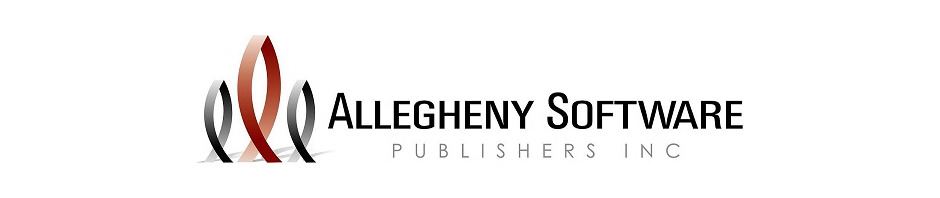Enhancements have been made to the Patient Visit Calendar with Main Office Software version 5862 dated 11/10/15 that allow for more efficient manipulation, transfer and assignment of scheduled visits and documentation of Employee contact.
Upon accessing a specific patient’s visit calendar when the patient’s scheduled visits are displayed, a new button displays in the upper right corner labeled ‘Schedules’. Once selected the screen will display both patient and employee information as well as two grids separating patient and employee scheduled visits. When the number for a specific date is selected on the Patient Visit Calendar screen, which has been available historically, the new screen will be available with only the scheduled visits for that day displaying on the Patient portion of the screen. The Employee assigned a scheduled visit will display on the right side of the screen. If a scheduled visit highlighted in the patient scheduled visits grid has a different employee assigned, selecting the arrow button will convert the employee on the right side of the screen. The Transfer button available historically remains available in the patient scheduled visits grid.
New features below the Patient scheduled visit grid include a new grid displaying Assigned Employees from the Responsible Employee field on the patient demographics screen, Employees assigned by discipline in the Therapy screen and any employees assigned in the Responsible employee screen for those agencies using the Patient/Employee Filtering. The patients documented Home Environment , Traits, Home Management and Daily Living are displayed in read only format at the bottom of the screen.
New features below the Employees scheduled visits grid include a grid and fields to document employee contact. The ‘Add’ button will open screens to document the date of contact, the outcome, and a small memo field for additional comments. Employees contacts are saved historically in the grid and will also display in Notifications. The Employee Qualifications, Restrictions and Schedule Availability comments will display in read only format at the bottom of the Employee side of the screen.