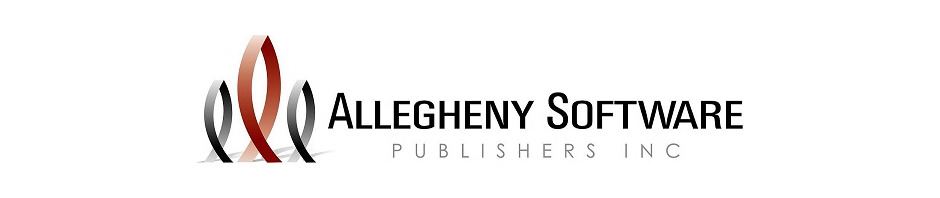A new QA screen is now available with Main Office software version dated 02/20/2017 or later and Clinical Point of Care Software dated 02/15/2017 or later.
Agencies that have Quality Assurance designated personnel reviewing documentation for completeness, quality and/or coding, now have the option to utilize the new QA screen found in the Control Board.
MANAGED HOSTING ENVIRONMENT- Agencies utilizing the software in the Managed Hosting Environment will need to initiate an override in Set up/Clinical Set Up, “Turn on Managed hosting Clinical re-approvals”. This will initiate a new screen in the Clinical Point of Care software allowing Clinicians to review documentation which has gone through the QA process in read only format and apply a final approval/electronic signature.
The QA Screen in the Main office software has multiple filters for date range and check boxes for specific document types. Ultimately there are check box filters to exclude documents missing the initial approval and excluding documents already QA Reviewed. Once filter criteria are selected, the software will save the items for future access to the screen. All a user needs to do is select the Load again.
The software will indicate opening the highlighted document will remove the clinician’s approval and open the document when the QA Open button is selected. The software saves the original electronic approval and will include it with the original date and time stamp on any print form. Updates can be made to the document. Upon exiting the record, the software will ask if the record should be marked as QA reviewed. Selecting” Yes”, will populate the date in the QA Date column in the grid for tracking and later for filtering to see only those documents not yet marked as QA Reviewed.
The QA Person will then Mark RA the record. The record will be made available to the clinician in the Clinical Software making it available for review in read only format and for the clinician to place their final approval on the record. The Re-approval screen will display automatically upon opening the Point of Care Software. The Re-approval screen can also be accessed from a button found at the right side of the main Patient Listing screen.
In the Main Office software QA screen, the Status is updated removing the Approved status and a check mark is placed in the RA check box column to indicate the document has been marked for Re Approval.
IN THE MANAGED HOSTING ENVIRONMENT ONLY, The QA person may Block the document at this time (prevents the clinician from opening the record /accessing the data entry fields from the Clinical software Patient Activity screen.
Clinicians will see the documents marked for re-approval upon logging into the clinical software in the Re-approve screen. The document can be viewed, closed then the Approve button can be selected. The clinician can then enter their approval password to place their final electronic approval. Documents approved will drop off the grid.
The QA screen in Main system will now display the status as approved and the Re-approval date and time stamp will display.
When printed the documents will indicate the initial electronic approval and the final approval will print on the signature line with the date and time stamp of the final approval.
SERVER BASED SOFTWARE
Agencies using the software installed on their own local server will see only Comprehensive OASIS and 485 documents list in the QA screen.
The QA screen will hold filters for the date range and check box filters to exclude documents missing the initial approval and excluding documents already QA Reviewed. Once filter criteria are selected, the software will save the items for future access to the screen. All a user needs to do is select the Load again.
The software will indicate opening the highlighted document will remove the clinician’s approval and open the document when the QA Open button is selected. The software saves the original electronic approval and will include it with the original date and time stamp on any print form. Updates can be made to the document. Upon exiting the record, the software will ask if the record should be marked as QA reviewed. Selecting” Yes”, will populate the date in the QA Date column in the grid for tracking and later for filtering to see only those documents not yet marked as QA Reviewed.
The QA Person will then Mark RA the record. The record will be made available to the clinician in the Clinical Software in the Reapprove screen. The document should be edited, reviewed and upon leaving the clinician will place their final electronic approval.
SERVER BASED AGENCIES MAIN OFFICE QA PERSONNELL MUST WAIT FOR THE FINAL APPROVAL TO REACH THE MAIN OFFICE BEFORE THEY BLOCK THE RECORD.
When printed the documents will indicate the initial electronic approval and the final approval will print on the signature line with the date and time stamp of the final approval.