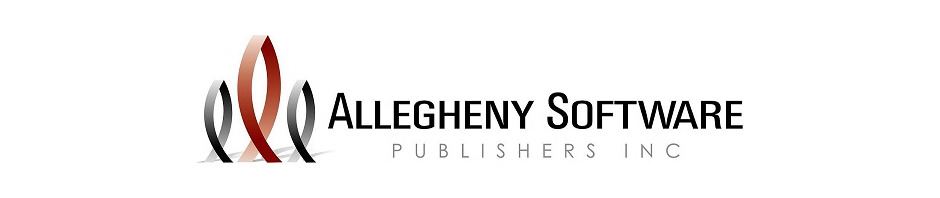Reminder for Medicare Providers: All periods of care with “From” dates on or after 1/1/2021, RAPs must be submitted and accepted within 5 days. **This would include 2nd 30-day billing periods.**
Medicare no longer makes payment on RAPs, though RAP submission is still required for periods of care. RAPs with ‘From” dates on or after 1/1/2021 will no longer be automatically canceled because there will be no payment to recoup.
Per the Medicare Claims Processing Manual, A timely-filed RAP is submitted to the A/B MAC (HHH) and accepted by the A/B MAC (HHH) within 5 calendar days after the “From” date of a HH period of care (30 day billing period). While a timely-filed RAP is submitted to and accepted by the Medicare contractor A/B MAC (HHH) within 5 calendar days after the “From” date, posting to the CWF may not occur within that same time frame. The date of posting to the CWF is not a reflection of whether the RAP is considered timely-filed. In instances where a RAP is not timely-filed, Medicare shall reduce the payment for a period of care, including outlier payment, by the number of days from the home health “From” date to the date the RAP is submitted to, and accepted by, the A/B MAC (HHH), divided by 30. No LUPA per-visit payments shall be made for visits that occurred on days that fall within the period of care prior to the submission of the RAP. This reduction shall be a provider liability, and the provider shall not bill the beneficiary for it.
If an HHA fails to file a timely-filed RAP, it may request an exception which, if approved, waives the consequences of late filing. The four circumstances that may qualify the HHA for an exception to the consequences of filing the RAP more than 5 calendar days after the HH period of care From date are as follows:
1. fires, floods, earthquakes, or other unusual events that inflict extensive damage to the HHA’s ability to operate;
2. an event that produces a data filing problem due to a CMS or A/B MAC (HHH) systems issue that is beyond the control of the HHA;
3. a newly Medicare-certified HHA that is notified of that certification after the Medicare certification date, or which is awaiting its user ID from its A/B MAC (HHH); or,
4. other circumstances determined by the A/B MAC (HHH) or CMS to be beyond the control of the HHA.
**A new report is available to users for tracking of Non-billed RAPS. Billing/PDGM Reports/PDGM Billing Status Report & run Including “Including Only RAPs Not Billed”. This Report will display all RAPs not billed and the amount of days that have passed since the “from” date of the billing period.