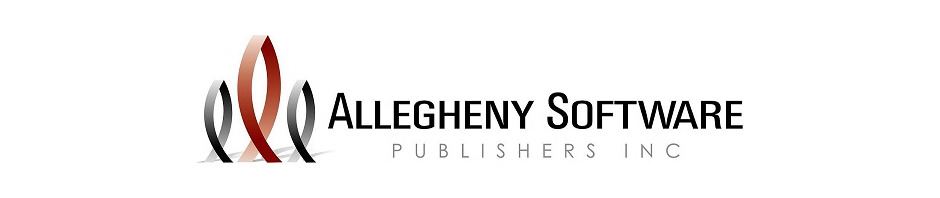There is a known issue when running the software via Chrome internet browser that is causing your screens/fonts to look blurry and distorted. This appears to be an issue with the “zoom” settings within Chrome and/or your computer’s “display” settings.
If this is happening to you, please check the following settings:
- Click on Customize and Control Google Chrome (3 dots in upper right corner of the screen)
- The “Zoom” setting needs to be at 100%
- You may need to log out and back into the software for this to reset
After this, please make sure your computer’s display settings are set for 100%
- To access your computer’s display settings right click on the desktop and go to the “Display Setting”
- Check within the “Scale and Layout” section
- Make sure this setting is at 100% (Recommended)
- You may need to log out and back into the software for this to reset. Some computers may require a reboot.
Your agency’s IT Department may be able to assist you with this if needed.
You may also try running the software on a different internet browser –ex. Microsoft Edge or Firefox to see if this helps.
If you are still experiencing issues, please contact Support at Allegheny Software for assistance.